How to Add Signature in Word
How to Add Signature in Word — Digital signatures are increasingly being used in office correspondence. However, for individual users, digital signatures are not widely used because usually digital signature issuers work closely with offices.
If you want to add a signature in Word, follow these steps:
- Prepare a letter to be added a signature in Microsoft Word.
- Make a signature on a white sheet of paper using a black pen.
- If you don’t have a scanner, you can use a cellphone camera to take picture of the signature. Transfer the photo to your computer / laptop using a data cable, WhatsApp, or email.
- Edit the photo using Paint, crop the photo to take only the part that is needed.
- Open the Word file that we have previously prepared and click the Insert tab then select Picture.
- Set the signature so that the size is proportional and the location is appropriate. Do not let the position cover the name or text. The signature photo still needs to be set so that the background color is the same as the letter background, which is white.
- To adjust the color, Right-click on the signature image, then click Format Picture to edit the image.
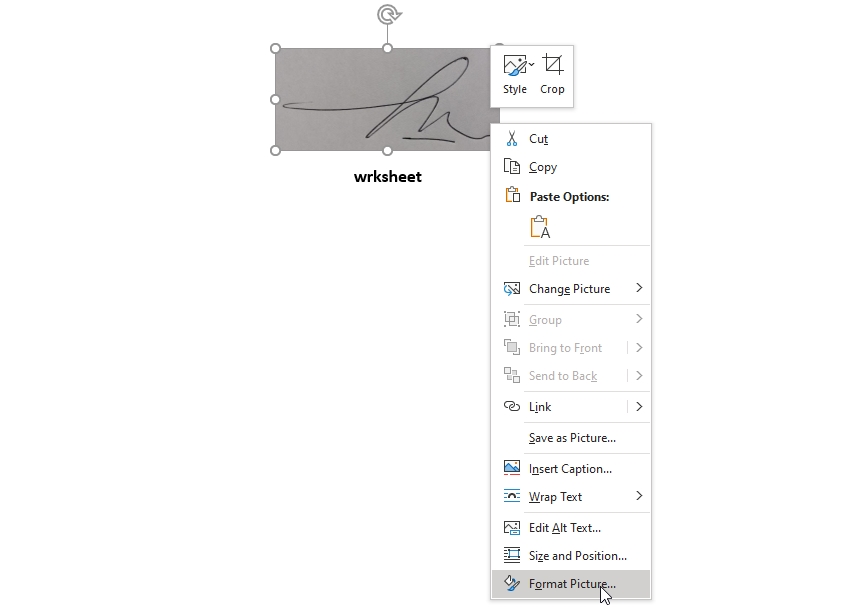
- In Format Picture, click the rightmost icon, Picture. Then in the options that appear below select Picture Color.
The last step is to click Recolor, select Black and White 50%. And the result is as below: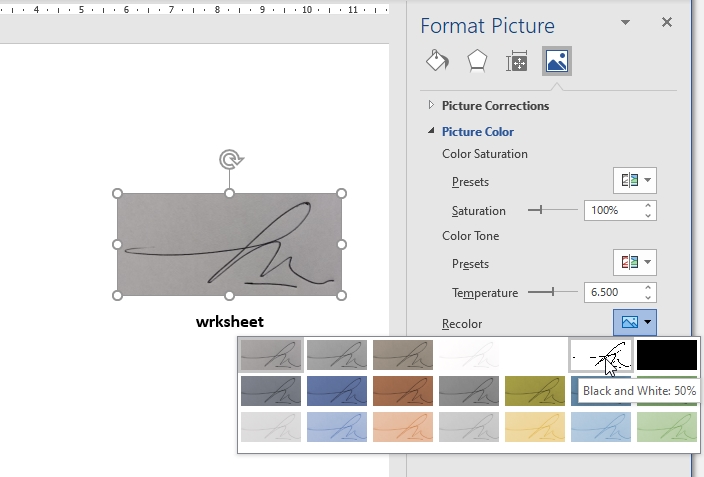
- And voila..
Good luck!
